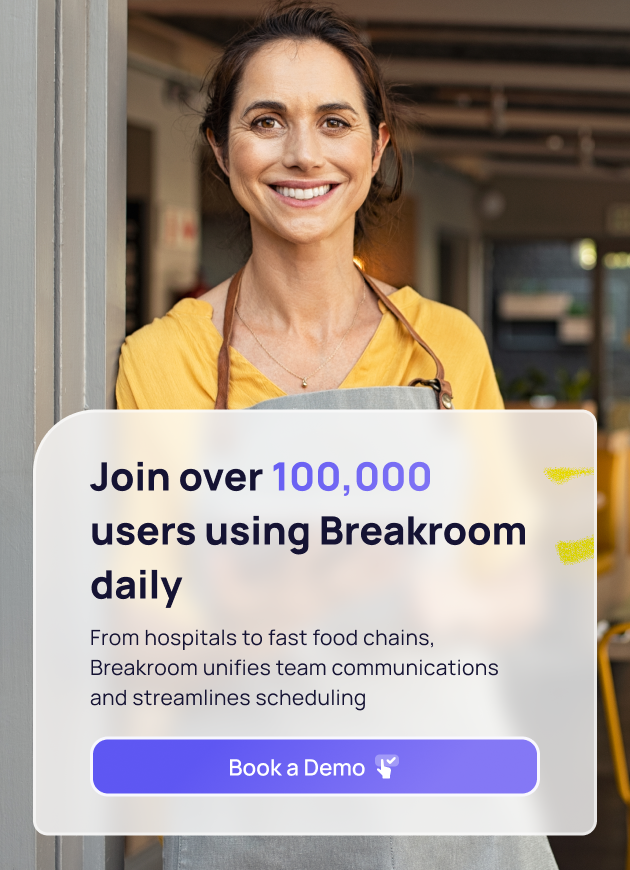Welcome back to Breakroom Guide, a weekly series focused on helping you get the most out of the Breakroom app, on both iOS and Android.
This week we’re answering a question we get often: How do I add someone new to an organization on Breakroom?
Any employee you want to add to your Organization in Breakroom must be invited to join the app.
1. Tap on the ‘Team’ tab in the bottom right of your Breakroom app
2. Select from five different ways to add a team member:
a. Add from phone number
b. Add with Address Book
c. Share join link - share a Breakroom link with your team members
d. Add using QR code - your team member can scan the QR code that pops up when you select this option. This QR code can be printed out if you would like to have it accessible by your team members
e. Send us a spreadsheet of your team members phone numbers and name - if you have a large organization, we can help you onboard your team members. Set up an appointment with our Onboarding Specialist and we will help set up your account for you
Your new team member will receive a text message with a convenient download link to Breakroom (unless they are using the join link or a QR code). Tapping on the link takes them to the app store, where they will be able to download and open the app.
Once they verify their phone number they’ll automatically be added to your Organization.
Notes for Managers:
You can choose to only allow Managers to add people to the Organization by tapping on More > Settings > and toggling on "Only managers and account owner can add coworkers"
READ MORE :: We have other articles that you might be interested in: Breakroom as a Crew App Alternative